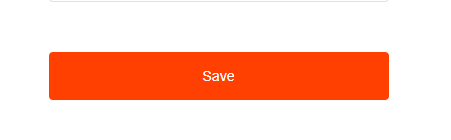Get Started
How do I activate my FibreStream service and install my router?
What FibreStream Internet speed is right for me?
Is FibreStream Internet secure?
Is FibreStream Wi-Fi available in my amenities?
Is FibreStream good for gaming?
Does FibreStream restrict or throttle Internet traffic?
What hardware do I need for FIBRE5000?
Technical Support
Router Guides
TP-Link
How do I change my wireless name and password (TP-Link)?
How do I change my wireless channel (TP-Link)?
How do I check my router firmware (TP-Link)?
How do I upgrade my router firmware (TP-Link)?
How do I set up custom DNS settings (TP-Link)?
How do I set up port forwarding in my router (TP-Link)?
How do I change my router login password (TP-Link)?
How can I fix a weak encryption error (TP-Link)?
How do I set up parental controls on my router (TP-Link)?
Mercku M6
How do I set-up my new router using the FibreStream app (M6)?
How do I set-up my new router (M6)?
How do I change my wireless name and password (M6)?
How do I change my wireless channel (M6)?
How do I set up custom DNS settings (M6)?
How do I change my encryption type (M6)?
How do I enable Wi-Fi 5 compatibility (M6)?
How do I fix slow wireless Internet?
How can I check the speed of my FibreStream Internet?
Why can't I connect to FibreStream Internet?
Why is my FibreStream wireless Internet slow?
Why is my IPTV service freezing and buffering?
How can I fix a Windows yellow exclamation error?
How do I fix a DNS error?
How can I check if my router or computer is capable of high Internet speeds?
What is an IP address?
What is a VPN?
Why is my FibreStream Internet slow when I'm using a VPN?
What is DNS and how does it work?
What is packet loss?
How can I use the the ping command?
How can I use the traceroute command?
Why isn't my home phone working?
What is the difference between a modem and a router?
Can I use IPv6 with FibreStream?
Does FibreStream assign Canadian IP addresses?
Do I need a wireless range extender?
How do I use my phone features?
General
- All Categories
- Technical Support
- Router Guides
- Mercku M6
- How do I change my wireless name and password (M6)?
How do I change my wireless name and password (M6)?
 Updated
by FibreStream
Updated
by FibreStream
For:
Mercku M6.
- Open your Internet browser. Enter 192.168.1.1 or setup.fibrestream.ca.

- Enter your password. Note: The password is typically the same password for your wireless network. There is no default password.
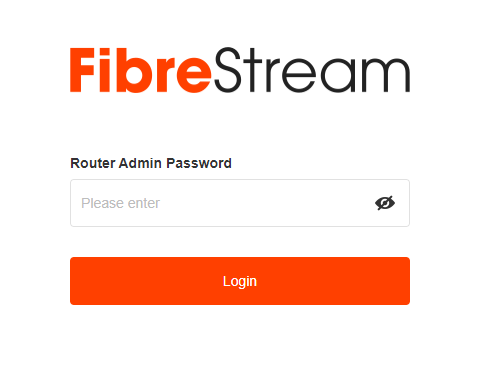
- Once logged in, select "Settings" from the top navigation bar.

- Select "Wi-Fi settings" from the sub-menu.
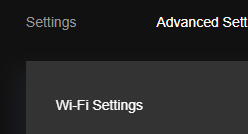
- Adjust your wireless name and password to your choosing.
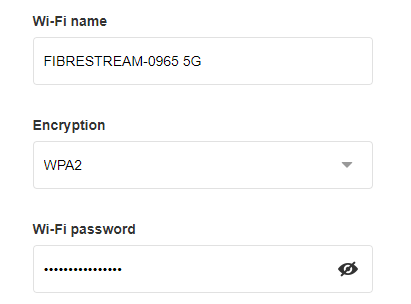 Note that there are two wireless signals (2.4G and 5G). You should change both the 2.4G and 5G Wi-Fi name and password. It's standard etiquette to name the wireless networks the same name but add "2.4G" or "5G" at the end of the names. It's also a good idea that they both keep the same password.
Note that there are two wireless signals (2.4G and 5G). You should change both the 2.4G and 5G Wi-Fi name and password. It's standard etiquette to name the wireless networks the same name but add "2.4G" or "5G" at the end of the names. It's also a good idea that they both keep the same password. - Select "Save".