How can I fix a weak encryption error (TP-Link)?
 Updated
by FibreStream
Updated
by FibreStream
A "weak encryption/weak security" error can be easily addressed by logging into your wireless router and changing the encryption type. If you are not using a router purchased from FibreStream, please contact your router manufacturer for additional assistance. If you are using a FibreStream router, please follow the guide below:
For:
TP-Link Archer C7 (V2), Archer C2 (V2), N300 (V2), N750 (V2), C20 (V4 & V5).
The TP-Link C20 V5 does not have a username field for login. The password is 'admin1'.
- Open your Internet browser. Enter 192.168.0.1 in your address bar.

- Enter "admin" as the username and "admin" as the password. Click Login.
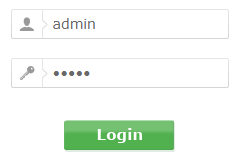
- Select "Wireless 2.4GHz" from the left hand menu.
- Select "Wireless Security" from the sub-menu.
- Change the "Encryption" to AES and click save.
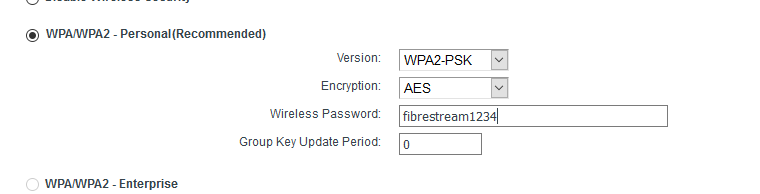
- Repeat step 3 with "Wireless 5.0GHz".
For:
TP-Link Archer C7 (V4 & V5)
- Open your Internet browser. Enter 192.168.0.1 in your address bar.

- Enter "admin" as the password. Click Log In.
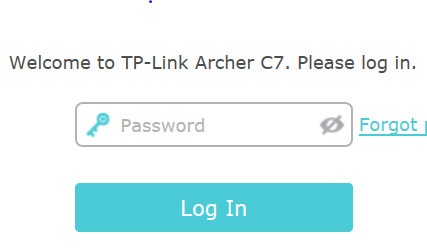
- Select Wireless on the left-hand side.
- Select Wireless Settings.
- Select AES as the encryption and click save.
- Select 5GHz at the top right corner and repeat step 5.
