Table of Contents
How can I check the speed of my FibreStream Internet?
 Updated
by FibreStream
Updated
by FibreStream
Want to make sure your speed is up to par? We’re here to help. Let’s examine speed tests, results, and how to understand them.
Internet speed
Speed tests are designed to measure the speed of your Internet connection. A speed test measures two types of speeds: download speed and upload speed.
Download speed is used to download data or content to your devices. The following are examples that utilize download speeds:
- Downloading an attachment or a file from an email or a cloud drive.
- Streaming video or music (Netflix, Spotify etc).
- Browsing the internet on your mobile device or computer.
- Downloading and updating applications on your devices, or downloading video games.
Upload speed is used to send data from your network (instead of receiving or downloading). The following are examples that utilize upload speeds:
- Uploading a file to a Google drive or as an email attachment.
- Casting a Twitch stream from your home.
- Uploading images or videos to Instagram, Facebook or Twitter.
What's the difference between megabits and megabytes?
It’s important to note that speed test results are displayed using a different measurement of data than you’re used to seeing. Speed test websites measure their results in Mb (megabits), whereas your computer measures your files in MB (megabytes).
Mb (megabits) is a unit of measurement for data size used to refer to data or Internet transfer speeds.
MB (megabytes) is a unit of measurement for data size used to refer to digital storage. For example, when you’re looking at an audio or video file on your computer or device hard drive, it’ll be displayed to you in MBytes.
What’s the difference?
There are 8 megabits in 1 megabyte. Speed tests measure per second which is why Mb is usually displayed as Mbps (Megabits per second). Here’s how that translates:
- 8 Mbps = 1 MBps
- 50 Mbps = 6.25 MBps
- 250 Mbps = 31.25 MBps
- 500 Mbps = 62.5 MBps
Let’s say you want to download a new music album from iTunes, and the album size is 50 MB (10+ songs). FIBRE500 gives you a speed of 500 Mbps, so you can download your album in less than one second!
How can I run a speed test?
The most accurate results are achieved by connecting your computer directly to your FibreStream jack using an Ethernet cable. This eliminates the possibility of wireless disruption or interference.
Running a speed test:
- Ensure your computer is connected directly to your FibreStream jack (no router).
- Make sure the computer you're using to run the speed test is not downloading/streaming any other data, including Music, Video, File Sync/Backup software.
- We recommend that you close all applications not used to perform the speedtest.
- Disable any Anti-Virus software running on your computer.
- Disable any VPN running on your computer.
You can run an Internet speed test by using:
speedtest.net (Beanfield Server)
Both sites use servers located near you to provide the most accurate results.
What is ping?
The ping metric on speed test websites represent latency or the “Round Trip Time” (the time required to reach the speed test server and back to the device running the speed test). The ping metric is displayed in milliseconds. The lower the ping the better.
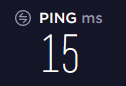
Speed test FAQs
I can’t seem to get more than 95 Mbps as a speed test result but my FibreStream service is supposed to be much faster. What could be the problem?
If your device is directly connected using an Ethernet cable but the maximum attainable speed is 95 Mbps, your device is syncing or negotiating at a maximum rate of 100 Mbps.
Before devices begin data transfers or exchanges, they first negotiate the rate of speed. This process is called sync negotiation.
Here are a few suggestions to determine the cause of the 100 Mbps negotiation:
- Try the same test with another device. If the device is capable of attaining speeds above 100 Mbps, it is syncing at a higher negotiated speed (gigabit, or 1000 Mbps). This would indicate that the first device isn't capable of higher speeds.
- Swap the Ethernet cable connecting your device to the FibreStream jack. Older or damaged cables may be unable to sync at higher than 100 Mbps.
- Check that your devices are capable of attaining speeds above 100 Mbps.
If your device should be capable of speeds greater than 100 Mbps, please contact our support team for further assistance.
I can attain full speeds directly connected to the FibreStream jack, but I can't when connected to my wireless router. Why?
If your device is connected wirelessly to the router then you may be experiencing a slow Wi-Fi signal. Visit our wireless page for more information on wireless devices and connections.
If your computer is connected via Ethernet cable to the router and you're attaining speeds under 95 Mbps, it may be because your router isn't capable of higher speeds. For packages providing speeds over 100 Mbps, you will need a gigabit router.
I have a device capable of high speeds (gigabit) – I’ve checked. Why can’t I attain the speeds I’ve been promised?
If you are using a gigabit device but still cannot attain the promised speeds, the following may be true:
- You are running an antivirus or firewall on your computer that is throttling or restricting your download speeds. Disable the software and try again.
- An application on your device, or another device on your home network, is utilizing network bandwidth. Close all internet applications on all devices and try again.
- You are using an outdated browser. Update your browser or try using a different browser.
- Your network card drivers are outdated. Update your network card drivers and try again.
- Your device may not be capable of attaining high speeds due to CPU restrictions. Try another device.
If you require further assistance with speed tests, please contact our support team.
I have a new computer that doesn’t have an Ethernet port. Can I run a wireless speed test instead?
Yes, you can run a speed test on a wireless connection. However, it’s important to note that the results of a speed test using a wireless connection are likely to be lower than the full capability of your internet connection. Running a speed test on a wireless connection does not always represent the true speed being provided to your router.
Wireless connections are impacted and affected by wireless interference (physical barriers, other wireless devices, electronics, range).
As such, your wireless speed test result may be lower than your wired speed test result. You can adjust your wireless network settings for better results. If you’re looking for more information on wireless Internet, we’ve got you covered. Or, if you're looking to fix slow wireless, check out this article.
