How do I set-up my new router (M6)?
 Updated
by FibreStream
Updated
by FibreStream
For:
Mercku M6.
This article is a walkthrough for the Mercku M6 router. If you are using a TP-Link router, use this guide instead.
- Plug in your router and connect the Ethernet cable to the WAN port. Once the router LED is white, proceed to the next step.
- Connect your computer to the default wireless SSID (wireless name). It will look like FIBRESTREAM-XXXX (XXXX will be numbers) and will be an open network without a password. The default wireless name is printed underneath the router.
- Once connected, open your Internet browser. Navigate to 192.168.1.1.
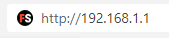
- You will be prompted to set your wireless name and password. Set the password to something you will remember! Note that we recommend including 2.4 and 5.0 at the end of your wireless name and keeping the password the same for both networks. That way, it'll be easy to switch between the 2.4 and 5.0 network.
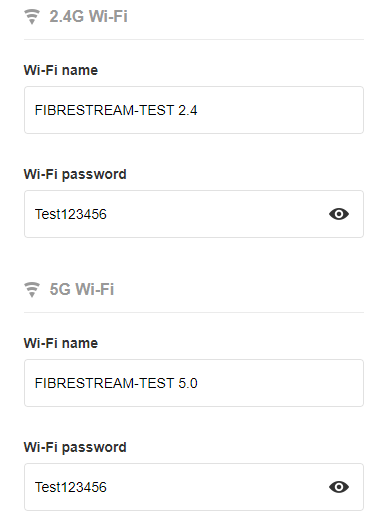
- Once completed, press next. The router will reboot.
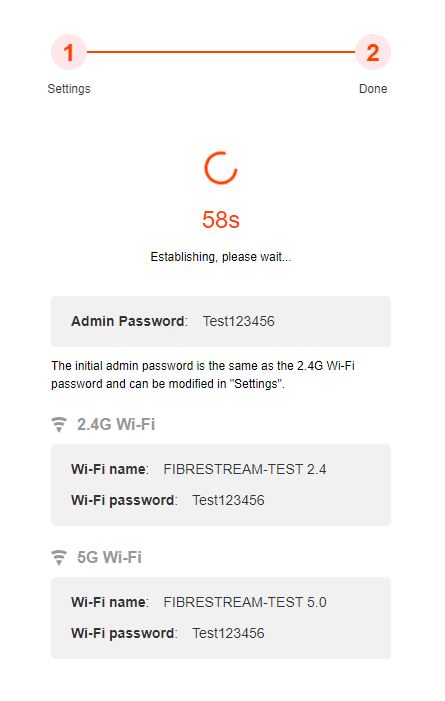
- Once rebooted, connect to your new network using the new wireless password you've just set. If you refresh the router page (192.168.1.1), you can use your new password to login:
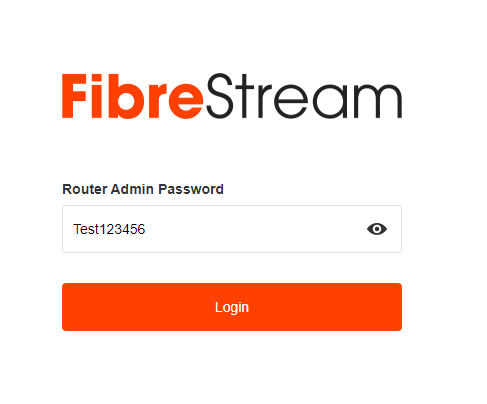
- Once logged in, you may be prompted to upgrade your firmware. If so, press "Upgrade":
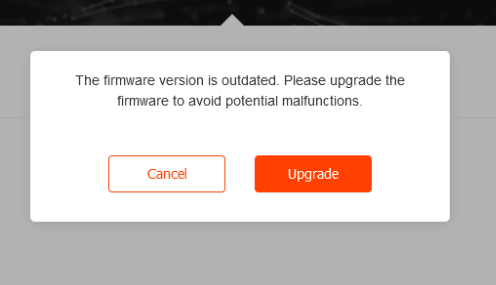
- The router will upgrade and reboot. That's it! You're ready to go.
