How do I set up parental controls on my router (TP-Link)?
 Updated
by FibreStream
Updated
by FibreStream
For:
TP-Link Archer C7 (V2), Archer C2 (V2), N300 (V2), N750 (V2), C20 (V4 & V5).
The TP-Link C20 V5 does not have a username field for login. The password is 'admin1'.
- Open your Internet browser. Enter 192.168.0.1 in your address bar.

- Enter "admin" as the username and "admin" as the password. Click Login.
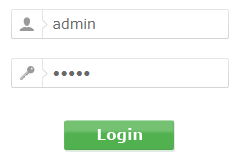
- From the left hand menus, choose “Parental Controls”
- Sleect the “Enable Parental Controls” box, and copy the MAC address of the primary PC as the Parental PC and hit save. Add the device MAC address in the fields labelled 1-4.
- Next, add the time slots you want you want to limit for that device. Additionally, you can block any URL. Once done, hit save.
A MAC address is the physical network address of a device connected to the Internet. Every network device has a MAC address, and it can be found in the DHCP section of your wireless router.
For:
TP-Link Archer C7 (V4 & V5)
- Open your Internet browser. Enter 192.168.0.1 in your address bar.
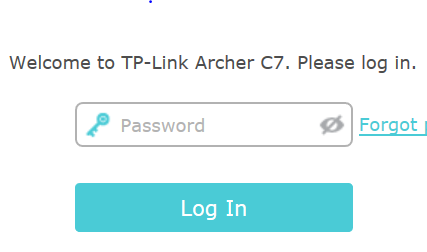
- In the Password field, enter admin.
- Click on the Advanced tab at the top and then Parental Controls on the left hand side.
- Check the Status bar at the top to enable/disable Parental Controls. Under "Devices Under Parental Controls", you can add the information of the computer you want to limit using their MAC address. Press Save.
- If you want to limit general keywords from all devices, add a keyword to the blacklist under Contact Restriction. This will block all websites that use any of the keywords added. Press save once done.
