Get Started
How do I activate my FibreStream service and install my router?
What FibreStream Internet speed is right for me?
Is FibreStream Internet secure?
Is FibreStream Wi-Fi available in my amenities?
Is FibreStream good for gaming?
Does FibreStream restrict or throttle Internet traffic?
What hardware do I need for FIBRE5000?
Technical Support
Router Guides
TP-Link
How do I change my wireless name and password (TP-Link)?
How do I change my wireless channel (TP-Link)?
How do I check my router firmware (TP-Link)?
How do I upgrade my router firmware (TP-Link)?
How do I set up custom DNS settings (TP-Link)?
How do I set up port forwarding in my router (TP-Link)?
How do I change my router login password (TP-Link)?
How can I fix a weak encryption error (TP-Link)?
How do I set up parental controls on my router (TP-Link)?
Mercku M6
How do I set-up my new router using the FibreStream app (M6)?
How do I set-up my new router (M6)?
How do I change my wireless name and password (M6)?
How do I change my wireless channel (M6)?
How do I set up custom DNS settings (M6)?
How do I change my encryption type (M6)?
How do I enable Wi-Fi 5 compatibility (M6)?
How do I fix slow wireless Internet?
How can I check the speed of my FibreStream Internet?
Why can't I connect to FibreStream Internet?
Why is my FibreStream wireless Internet slow?
Why is my IPTV service freezing and buffering?
How can I fix a Windows yellow exclamation error?
How do I fix a DNS error?
How can I check if my router or computer is capable of high Internet speeds?
What is an IP address?
What is a VPN?
Why is my FibreStream Internet slow when I'm using a VPN?
What is DNS and how does it work?
What is packet loss?
How can I use the the ping command?
How can I use the traceroute command?
Why isn't my home phone working?
What is the difference between a modem and a router?
Can I use IPv6 with FibreStream?
Does FibreStream assign Canadian IP addresses?
Do I need a wireless range extender?
How do I use my phone features?
General
- All Categories
- Technical Support
- Router Guides
- TP-Link
- How do I check my router firmware (TP-Link)?
How do I check my router firmware (TP-Link)?
 Updated
by FibreStream
Updated
by FibreStream
For:
TP-Link Archer C7 (V2), Archer C2 (V2), N300 (V2), N750 (V2), C20 (V4 & V5).
- Open your Internet browser. Enter 192.168.0.1 in your address bar.
- Enter "admin" as the username and "admin" as the password.
- From the menu options, select Status.
- The firmware and hardware versions are listed on the main page.
- Compare the listed hardware and firmware version on your router with the most recent version on the TP-Link support site.
For:
TP-Link Archer C7 (V4 & V5)
- Open your Internet browser.
- Enter 192.168.0.1 in your address bar.
- Enter "admin" as the password.
- Navigate to the “Advanced” tab.
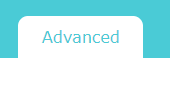
- Select “System Tools” from the left menu.
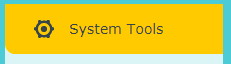
- Select “Firmware Upgrade” from the sub-menu.
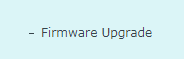
- The firmware and hardware version will be displayed under Device Information.
