How do I set-up my new router using the FibreStream app (M6)?
 Updated
by FibreStream
Updated
by FibreStream
For:
Mercku M6.
- Plug in your router and connect the Ethernet cable to the WAN port. Once the router LED is white, proceed to the next step.
- Connect your computer to the default wireless SSID (wireless name). It will look like FIBRESTREAM-XXXX (XXXX will be numbers) and will be an open network without a password. The default wireless name is printed underneath the router.
- Download the ‘FibreStream WiFi’ application from the Android Playstore or iOS store.
- Once downloaded, open the application.
- Select Login. Once selected, you will need to create an account:
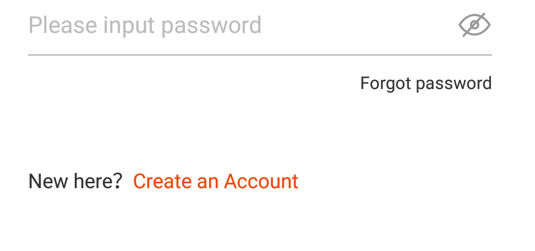
- Once created, login with the email address and password you used to create the account.
- Once logged in, select the M6 router from the setup page:
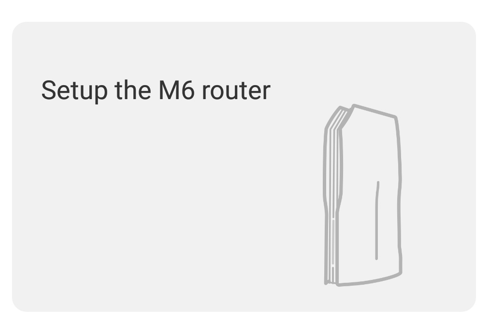
- If you're not already connected to the FIBRESTREAM-XXXX network, make sure you are connected. You should see the following page:
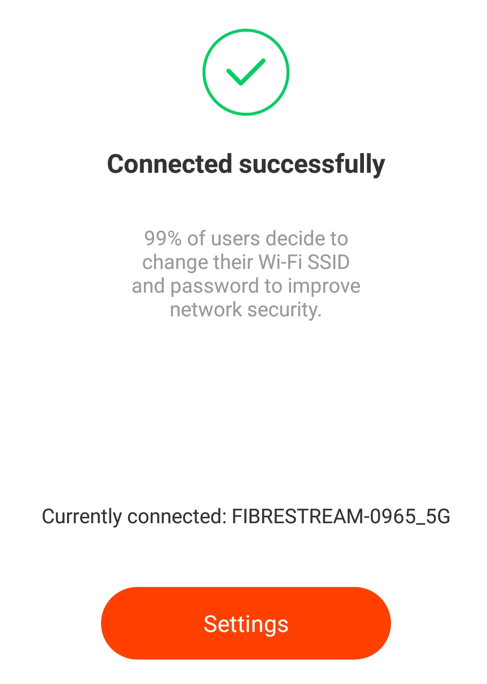
- Select Settings. You will be prompted to set your wireless name and password. Set the password to something you will remember! Note that we recommend including 2.4 and 5.0 at the end of your wireless name and keeping the password the same for both networks. That way, it'll be easy to switch between the 2.4 and 5.0 network.
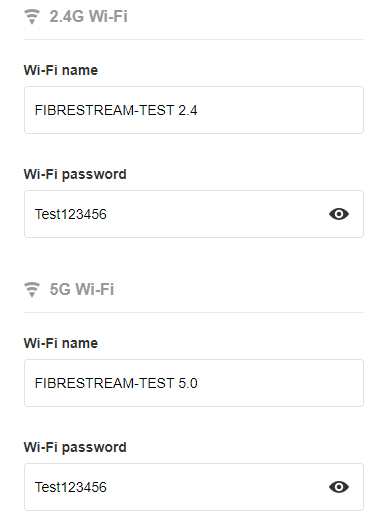
- Once completed, you should receive a confirmation message:
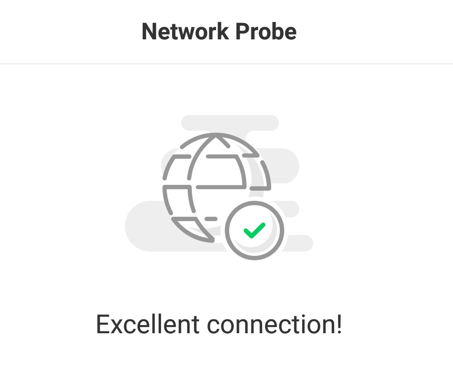
- Since you've set and password and possibly changed your wireless name, you will need to re-connect! Find the network in your list of available wireless networks and enter your new password. Once done, you will be prompted to bind your account:
- Finally, you will also need to login using your administrator password (the administrator password is the same password you set as your wireless password!):
- That's it! You're all set.
